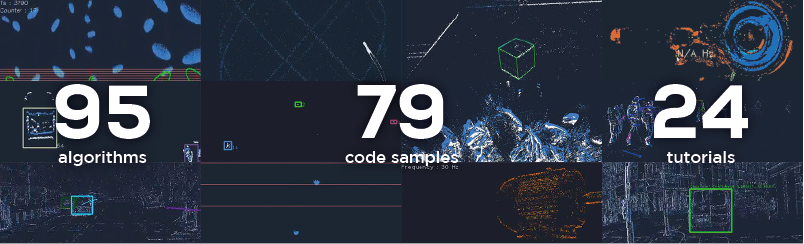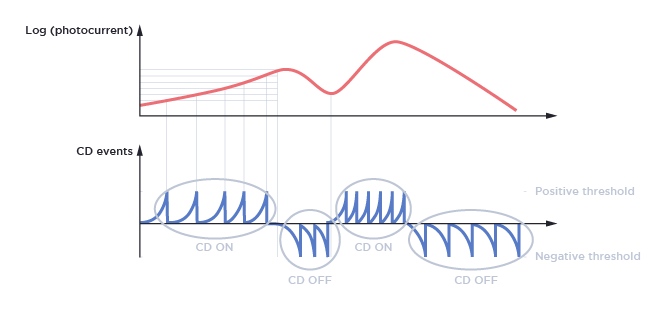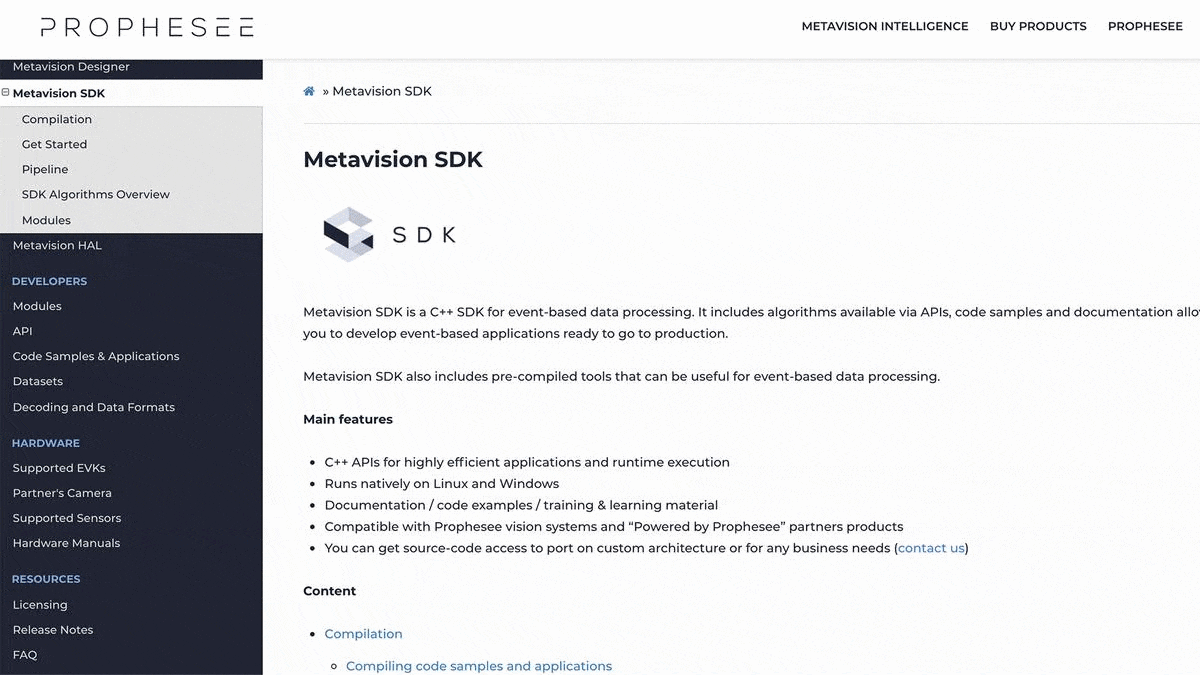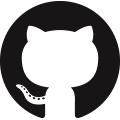EXPLORATION STARTS NOW

Metavision® EVK4 – HD is your perfect entry point to Event-Based Vision, by the inventors of the world’s most advanced neuromorphic vision systems.
EVK4 – HD features at its core the breakthrough Sony IMX636 Event-Based Vision sensor, realized in collaboration between Sony and PROPHESEE.
With its CS-mount, USB-C and IX series connectors as well as multiple attachment points, it is the ideal flexible tool for your advanced experiments.
Welcome to our global Inventors Community, we can’t wait to see what frontiers you will be pushing.
1
Get access to software
Register your personal account to download Metavision SDK, the most comprehensive Event-Based Vision software suite. Get instant access to all the tools you need to start your discovery or build your own product.
2
Plug the EVK to your computer
Connect your EVK to your computer using the provided USB cable. Make sure you have installed Metavision Intelligence first as it contains the EVK drivers.
3
Stream events from your new EVK
Launch Metavision Studio included in Metavision SDK to visualize live events and record data in minutes.
5
Get familiar with Event-Based Vision
Understand the fundamentals of Event-Based Vision technology by reading discovery content published on our documentation center.
6
Start creating your own application
With 300+ pages of regularly updated content on docs.prophesee.ai, programming guides, reference data, detailed recommendations, get a head start on your product development.
POPULAR RESOURCES
FAQ
What kind of data do we get from a Prophesee sensor?
Contrast Detection (CD) events can be acquired from a Prophesee sensor. They represent a response of a pixel to a change of illumination and are of 2 types:
- CD ON events correspond to positive change : from dark to light
- CD OFF events correspond to negative change : from light to dark
For more information, check our pages on event-based concepts and events streaming and decoding.
How can I retrieve information on installed Prophesee software?
You can retrieve the information on the installed software and their versions with these applications:
- metavision_software_info application
- metavision_platform_info application (it also provides you information about the connected cameras)
What kind of extension USB cable should I use for my camera?
If the USB cables provided with the camera is too short for your use, you will have to use an extension cable, but you have to be careful as you will quickly reach the USB specs length limits for the support of USB 3.0 super speed. Hence, we recommend to use to use an active USB 3.0 extension cable with an external power supply. Here is an example of such a cable: StarTech.com Active USB 3.0 Extension Cable with AC Power Adapter
Can I record data from supported cameras? Which format is used for data recording?
You can record data with Metavision Studio. By default, data are recorded to RAW format. However, Metavision Studio also allows you to export your recording in AVI format.
Alternatively, you can use the application Metavision Viewer to record RAW files. As you have an access to the source code of this application, you can see the Metavision SDK in use and even enhance it to fit your needs.
In addition, you can convert RAW files to the following formats:
- DAT format using metavision_file_to_dat application
- CSV format using metavision_file_to_csv sample
How do I know what is the event encoding format of a RAW file?
You can find the EVT format (EVT2 or EVT3) of your RAW file by one of those methods:
- Use the metavision_file_to_dat.
- Open the file in any editor and look for the key “evt” or “format” in the header.
How can I check the duration and the event rate of my RAW file?
You can use metavision_file_info application:
metavision_file_info -i YOUR_FILE.rawTo avoid flicker events, which non-flickering light source should I use?
The best non-flickering light source is any halogen lighting. If you want LED source, you must double check it is not flickering (lots of them are using PWM modulation for dimming, and produce flicker). We successfully used Dracast Camlux Pro Bi-Color.
Can I use a Virtual Machine (VM) to work with my camera?
Prophesee cameras require USB 3.0, and due to limited support of USB 3.0 by Virtual Machines, your display and USB will not perform as expected, therefore we do not recommend using Virtual Machines.