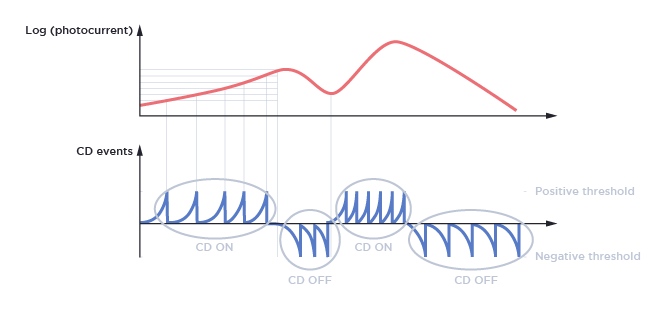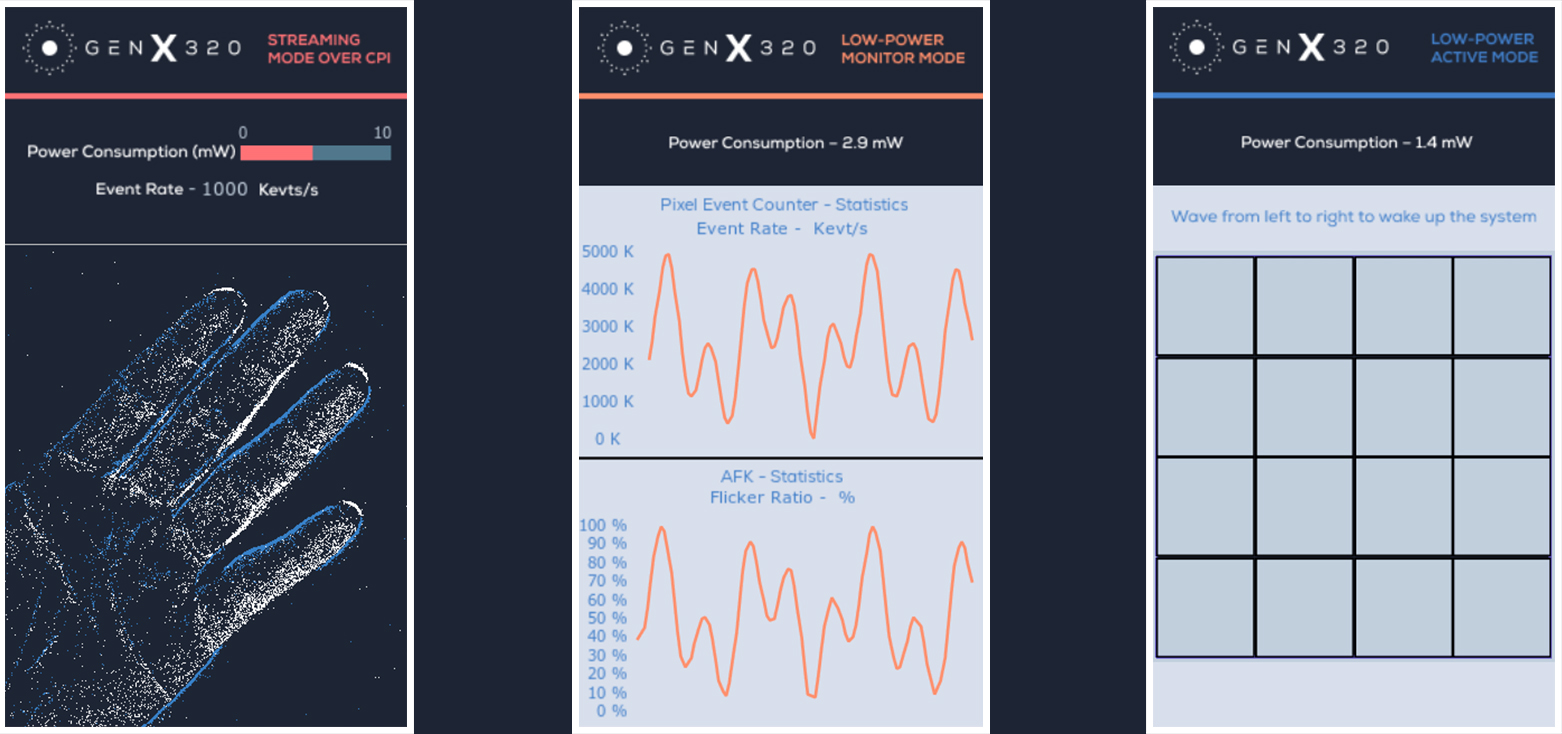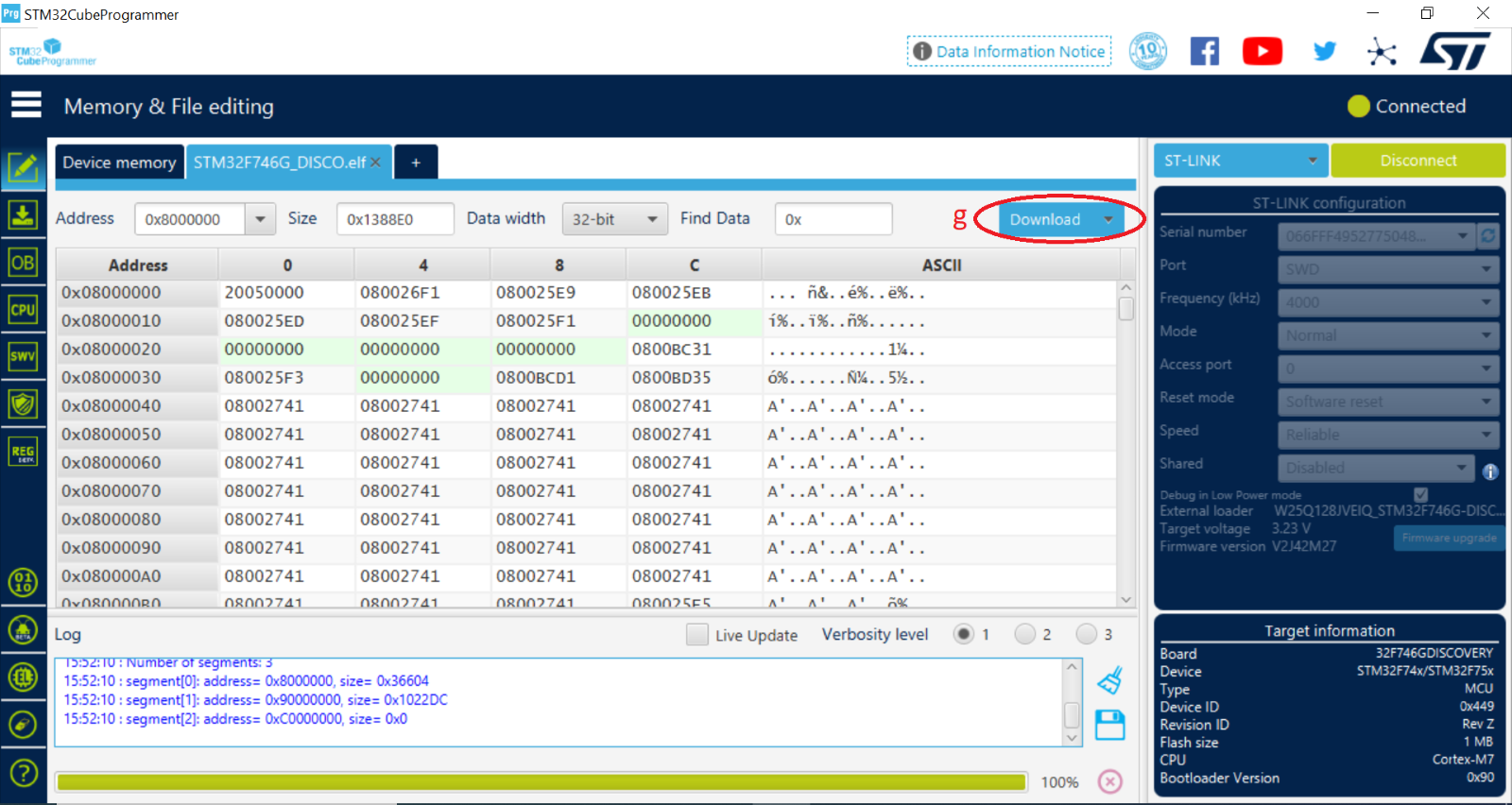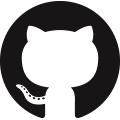EXPLORATION STARTS NOW
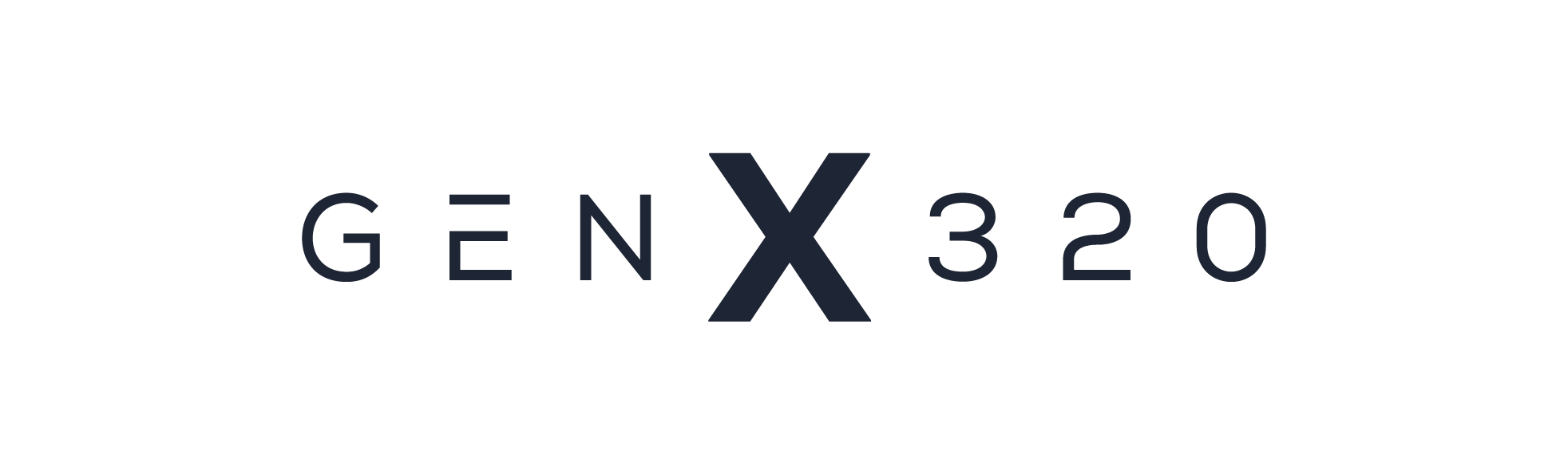

Metavision Starter Kit – STM32F7 (GenX320) is your perfect entry point to Event-Based Vision, by the inventors of the world’s most advanced neuromorphic vision systems.
This flexible development kit optimized for plug-and-play use with STM32-F7 MCU discovery kit features at its core the revolutionary GENX320 Event-Based Vision Sensor from Prophesee.
It can be used to experiment with applications processing in real-time events on the edge capturing motion with tremendous low latency.
1
Purchase a STM32 Discovery kit from ST distributors
Please visit STM Discovery kits page on the ST Microelectronics website.
Select a product with a camera connector (DCMI). Order from distributors.
(GenX320 expansion board is tested with the STM32F746G-DISCO kit).
2
Connect the Metavision Starter Kit to the discovery kit
The metallic side must face the Discovery kit PCB
3
Create your support account
Register your premium support package by creating your Knowledge Center account. Access your EVK manual, advanced product documentation, submit support request, access community forum, application notes and other exclusive content.
5
Execute your first application
Follow the instructions on Prophesee Support page to download, flash and execute the demo application binary.
6
Start creating your own application
Download the demo source code and follow the step-by-step guidelines on the Prophesee Support portal to start creating your applications right away.
POPULAR RESOURCES
VIDEO RESOURCES
FAQ
What kind of data do we get from a Prophesee sensor?
Contrast Detection (CD) events can be acquired from a Prophesee sensor. They represent a response of a pixel to a change of illumination and are of 2 types:
- CD ON events correspond to positive change : from dark to light
- CD OFF events correspond to negative change : from light to dark
For more information, check our pages on event-based concepts and events streaming and decoding.
How can I retrieve information on installed Prophesee software?
You can retrieve the information on the installed software and their versions with these applications:
- metavision_software_info application
- metavision_platform_info application (it also provides you information about the connected cameras)
What kind of extension USB cable should I use for my camera?
Can I record data from supported cameras? Which format is used for data recording?
You can record data with Metavision Studio. By default, data are recorded to RAW format. However, Metavision Studio also allows you to export your recording in AVI format.
Alternatively, you can use the application Metavision Viewer to record RAW files. As you have an access to the source code of this application, you can see the Metavision SDK in use and even enhance it to fit your needs.
In addition, you can convert RAW files to the following formats:
- DAT format using metavision_file_to_dat application
- CSV format using metavision_file_to_csv sample
How do I know what is the event encoding format of a RAW file?
You can find the EVT format (EVT2 or EVT3) of your RAW file by one of those methods:
- Use the metavision_file_to_dat.
- Open the file in any editor and look for the key “evt” or “format” in the header.
How can I check the duration and the event rate of my RAW file?
You can use metavision_file_info application:
metavision_file_info -i YOUR_FILE.rawTo avoid flicker events, which non-flickering light source should I use?
The best non-flickering light source is any halogen lighting. If you want LED source, you must double check it is not flickering (lots of them are using PWM modulation for dimming, and produce flicker). We successfully used Dracast Camlux Pro Bi-Color.
Can I use a Virtual Machine (VM) to work with my camera?
Prophesee cameras require USB 3.0, and due to limited support of USB 3.0 by Virtual Machines, your display and USB will not perform as expected, therefore we do not recommend using Virtual Machines.